Run Software as Administrator
Keystroke Logger Control Panel
When you first launch Kid Logger, the initial screen that opens is the control panel. This is where you'll set up how the software runs and what it monitors on the PC. It's important to understand that this is a very lightweight monitoring program. It's perfect for kindergarten up through second or third grade, but beyond that children will be clever enough to find and uninstall the logging software if they want to.
The control panel is where you'll configure what to log, where to store the log files, view the actual log files, and it's also where you initiate the logging itself. The right place to start is the 'Options…' button.
General Options
In the general options area is where you can configure exactly what the software will monitor. Logging keystrokes and text that gets copied to the clipboard is fairly standard for most key loggers, but this software can also log when someone puts a removable USB storage device (like a memory stick) into the computer. There are even more items that the logger can capture on the other options tabs.
E-mail Options
Under e-mail options, you can configure how the software delivers log files to a remote area. You can simply use the software to log files to the local hard drive, but this runs the risk of letting one of the kids find the files and delete them. Instead you can set up the software to either email the log files to you, or send them up to your own personal kidlogger.net account.
Sound Recording
Another impressive logging feature of this software is that it can actually record whenever the computer microphone is being used. This means that if anyone uses the computer to have voice conversations through Skype or any other voice-enabled IM software, Kidlogger will actually record that conversation. You can set the volume level of input sound before the software starts recording.
Screen Capturing
Another impressive feature is that you can set up the software to actually take a screen capture on certain triggers. The trigger can be as simple as a timed interval, or it can be whenever the computer user types in certain word or words. The software can even be set up to specifically look for when Skype video calls are in progress and start taking screenshots at that point. This is a useful feature for parents that are concerned about their pre-teen's use of the Internet.
Free Kidlogger Account
You can also register for a free account at KidLogger so that you can send log files to an Internet based location that only you have password protected access to. With the free, basic account, you are allowed to connect two devices and store 50 Megabytes of data per device, for up to 5 days worth of logging.
The account gives you a place where you can quickly view the log files, the screen shots and even the video that's captured by the software. This makes it easy for teachers to keep tabs on the use of the computer in their classroom even when they aren't at the school. This not only provides teachers with good oversight over computer use, but it provides parents with peace of mind, knowing that their child's computer use in the school is being carefully monitored and protected.
Viewing Log Files
Viewing the log files after running the software for just a little while reveals just how much the software can record. For example, it shows all text that gets copied and pasted to and from the clipboard, as well as every program that gets opened up and even when things like the Start menu gets clicked. The log file records just about everything the computer user does.
Internet Logs
The KidLogger software isn't specifically written to log Internet activity. For that, you'll need Internet logging software. However, KidLogger will record every URL that the child types into the location bar, or it'll record ever search typed into the search engine. Specific websites visited aren't recorded, but all keystrokes are, and those often provide more insight into Internet use than the actual website locations do.
This software is easy enough to install and use that just about any parent or teacher should be able to take advantage of it. KidLogger may not be the sort of cloaked or hidden software that runs deeply embedded into the background like some of the more expensive applications out there, but for younger children that are not quite as computer savvy as older kids, this software will do the trick.
An application that can help you monitor your kids' activity on the computer, no matter if they browse the web, chat or write an email Note: The password for the protected archive is 12345. KidLogger is a very basic cell phone monitoring program – it doesn’t do much more than show you what your child is up to online when they use their cell phone or computer. The keylogger captures all keystrokes, so you can see your child’s side of chat and text conversations as well as their passwords for social media accounts and apps.
| Editor's Rating | |
|---|---|
| Overall | |
| Features | |
| Price | |
| Customer Service | |
Positives
- Keylogging
- Block apps
- Free version
- Frequent screenshots
- GPS location
Negatives
- Extremely limited iOS app
- No content filters
- Dated interfaces
Parental control software comes in many different varieties because every parent requires something different depending on their child’s needs, and KidLogger works in a very unique way compared to its competition. As the name might suggest, KidLogger functions primarily as a keylogger so you can read messages sent by your child on desktops, although functionality differs greatly between KidLogger’s extensive Android features and the incredibly limited iOS app. Developed by SafeJKA S.R.L., a Moldavian company that has been up and running since 2001, the service tracks which websites your child has visited, the apps they use, and for how long they’ve been using them – with the option to block apps when necessary. KidLogger will then send reports to parents outlining their child’s internet history. A great thing about KidLogger is that there is a totally free version and, though users have the option to pay for an upgrade, there is in fact little difference between the two.
Features
Installation of KidLogger varies in complexity for each platform; we found it was incredibly easy with macOS but very awkward to install on Android. However, once the setup has been completed, users simply need to wait for the data to start coming in. KidLogger claims it takes about 10 minutes for data to be transferred but for us it took somewhere between 20 and 25 minutes before we started to see any information on the dashboard. From there you’ll see the list of devices being monitored by KidLogger (up to ten if you’re a pro subscriber or up to five otherwise) which will give you an overview of the most used apps, URLs, and number of keystrokes. From there you can explore in depth all the data that KidLogger has taken in an easy-to-use manner.
KidLogger is understandably well-known for its keylogging. It lets you see exactly what your child has typed and on which application it was typed, regardless of if the text was then deleted. Users will be able to view the periodic screencaps while desktop versions have the more intrusive features of being able to view images taken discreetly on webcam and listen to ambient voices picked up by the microphone, although we had difficulties getting the voice recording feature to work.
App Log
Usage
Parents have flexibility in how they want KidLogger to report back to them, as there’s the ability to alter emails by selecting what content you want to see, the frequency, and what time you want to receive it. One particular aspect we like is that KidLogger is open source so if users have any doubts about its security then they can see all the code for themselves.
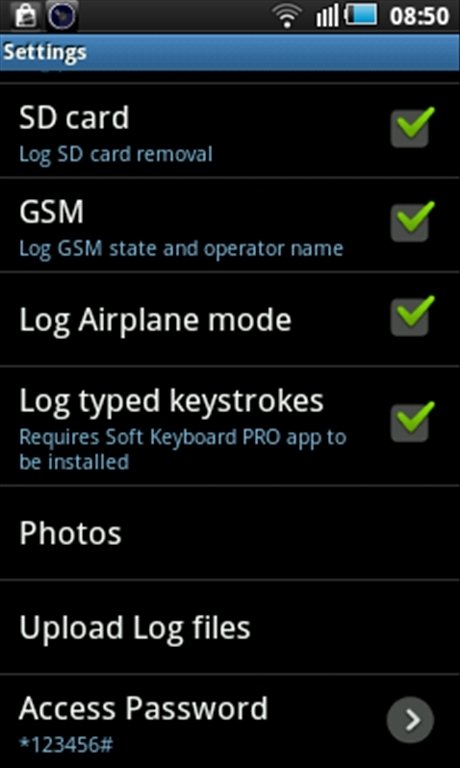
Social Media
Although KidLogger isn’t able to access a child’s social media accounts directly, with its keylogging and screenshotting capabilities, parents are still able to get a good overview of what children are saying, to whom, and on what app. KidLogger is able to track conversations over a whole host of apps including Facebook Messenger, WhatsApp, Instagram, and Discord. KidLogger is particularly useful with Skype, where it takes screenshots every 15 seconds during a call. Parents can also choose to block particular apps on Android or have them restricted during certain times of day.
Device Support
KidLogger is available for a wide range of platforms including Windows, macOS, iOS, Android, Linux, and even old BlackBerry phones. Features differ between each version due to hardware limitations but the iOS version of KidLogger is woeful, with just one function: providing a child’s GPS location. We understand that it can be difficult for parental control software to work with Apple’s strict regulations but KidLogger’s effort is particularly poor. Fortunately, the other efforts are far better.
App Block
The Android app is able to record messages, view photos, call logs, and keep track of a child’s location with GPS – although the app is clunky, difficult to install, and feels out of date. It should be noted that using keylogger on Android is only available with standard and pro versions and requires a longer setup process. Meanwhile, the desktop versions run seamlessly and are the easiest versions of KidLogger to use.
Pricing
There are three different pricing options for KidLogger – the free version allows users to monitor up to five devices, keep log history for nine days, and have 9MB of space for screenshots. The standard version gives you a 30-day history with 100MB while the professional version covers ten devices, with 60 days of log history, and 100MB of space. The cheapest upgraded version of KidLogger is a year’s worth of standard membership which comes to $29 a year (equivalent to just $2.42 a month), whereas a year’s membership of KidLogger pro comes to $89, or $7.42 per month.
KidLogger accepts all the major credit cards, PayPal, wire transfers, and even checks. If you decide to upgrade to the standard or pro versions, make note that KidLogger doesn’t allow refunds and the money-back guarantee lasts just 15 days providing you don’t install the software.
Customer Service
KidLogger’s customer service isn’t exceptional. Users can only contact customer support through the online form or through an email address. Although there is a forum to post issues, it’s rarely active and there is minimal support through the KidLogger Facebook page. The website has a frequently updated blog with all the latest news about the service. The user guides are good and come with video tutorials, but they are full of typos and spelling errors. The FAQ section is underwhelming with more obvious questions ignored.
Blog
Download Kidlogger
Kidlogger
Bottom Line
KidLogger has a great free version of its software, with the vast majority of features being the exact same as its paid counterparts making it one of the standout free parental control tools around. However, KidLogger feels dated in its functionality, isn’t the easiest tool to navigate, and feels almost like an incomplete product at times. Overall though, KidLogger has some unique and interesting capabilities that few of its competitors do and is certainly ideal for parents on a budget.
Best Alternative Parental Control Software
Kidlogger Ios
| Rank | Company | Info | Visit |
| |||
| |||
|
